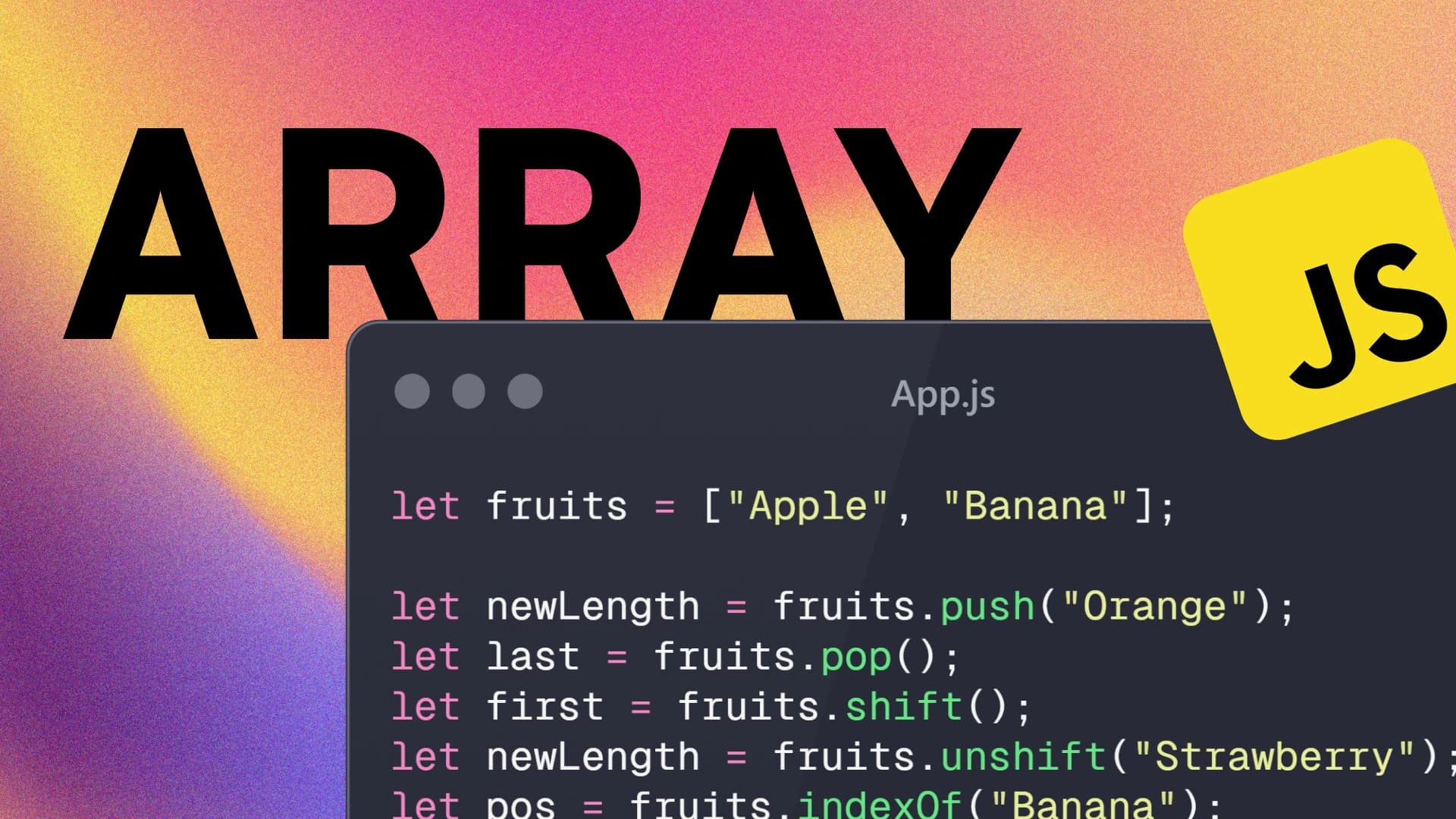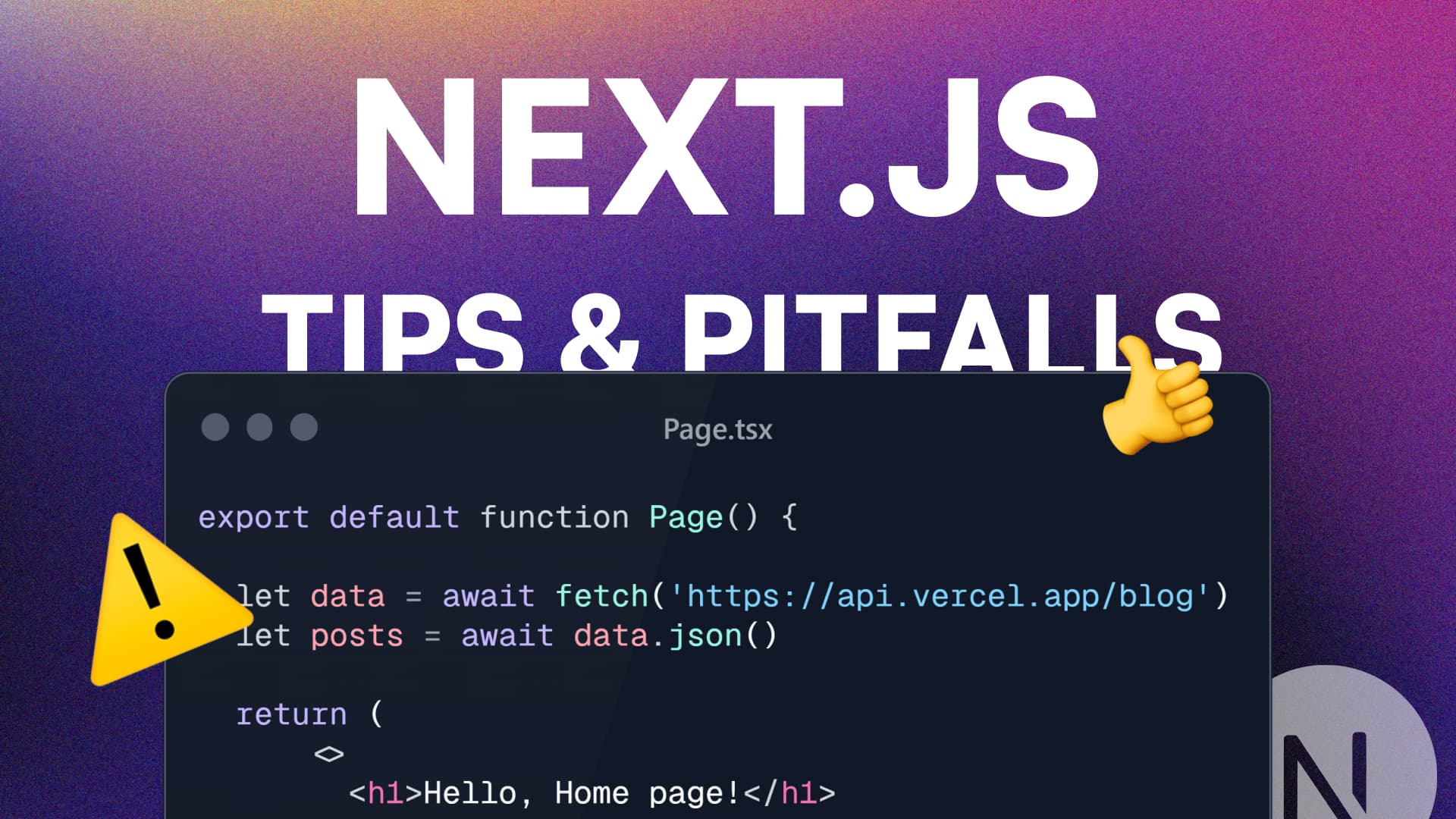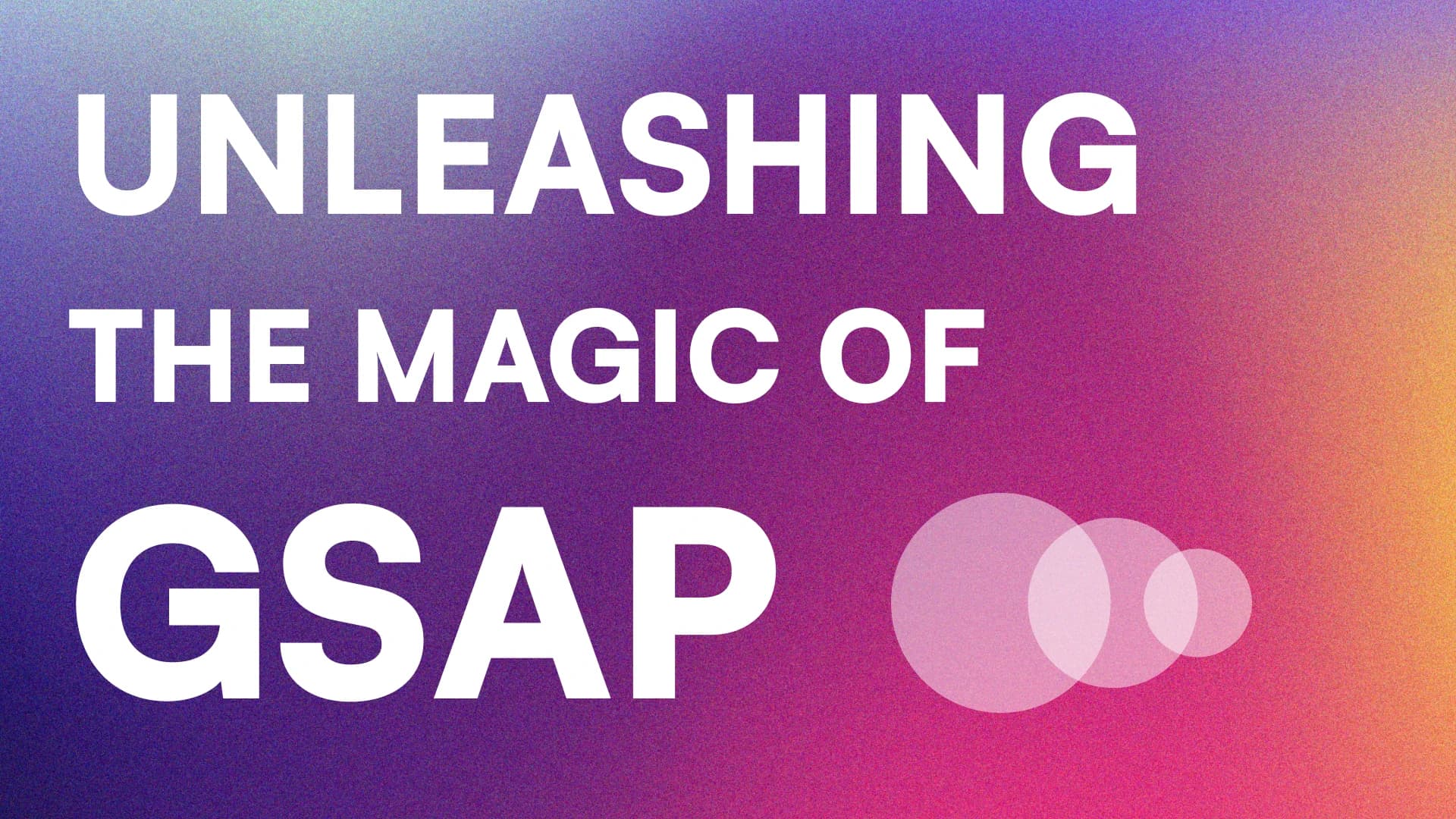Mastering the Basics of Design in Figma
created at 29/08/2024 •updated at 22/10/2024
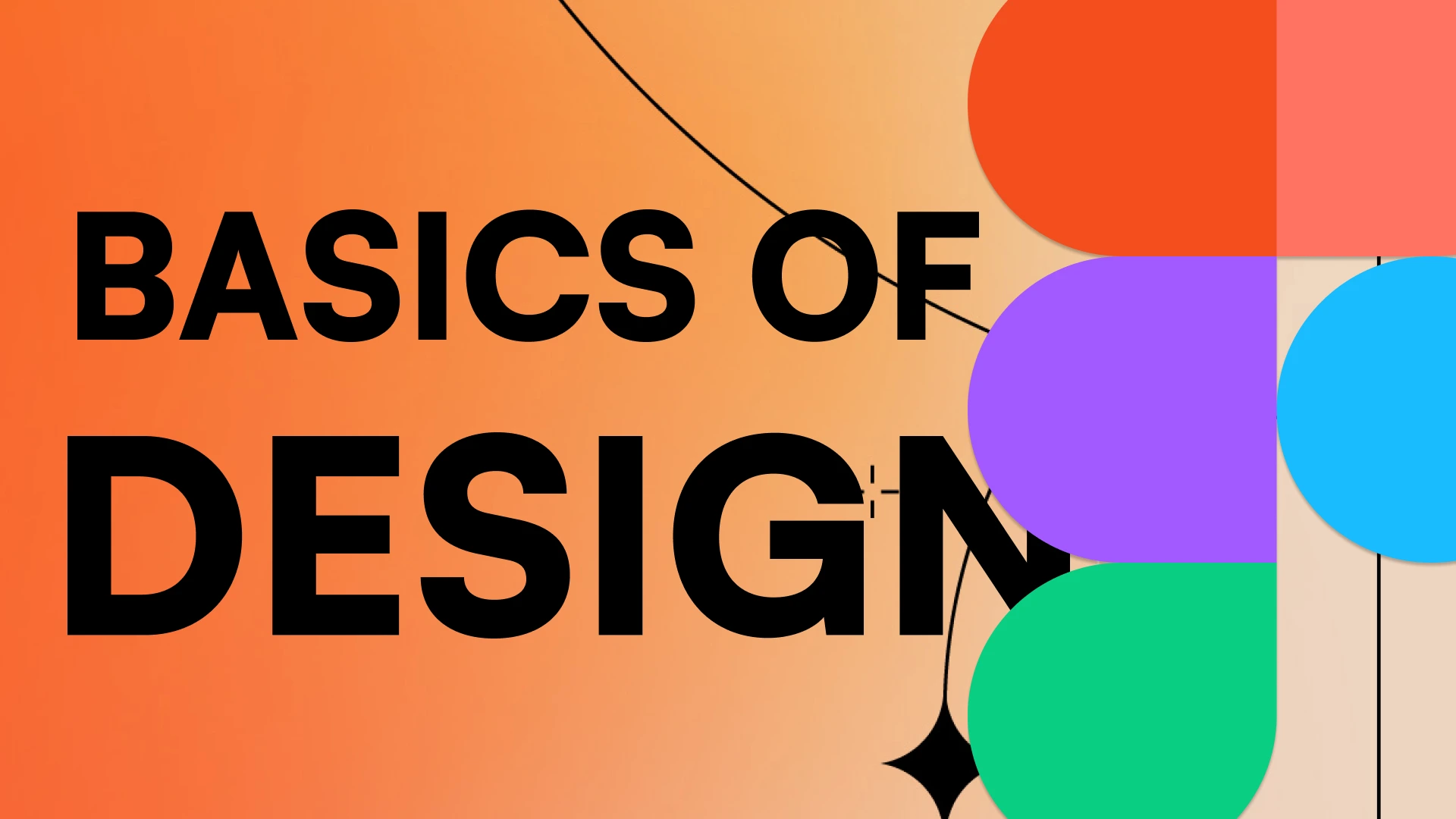
In today’s fast-paced digital world, good design is crucial for creating seamless user experiences. Figma has become one of the most popular design tools for both beginners and professionals. It’s easy to use, highly collaborative, and packed with features that can help you bring your design ideas to life. But before diving into complex designs, it’s essential to understand the basics of design and how to apply them effectively in Figma.
In this article, we’ll walk you through the fundamental design principles and show you how to start designing your own projects using Figma.
What is Figma?
Figma is a cloud-based design tool that allows you to create, share, and collaborate on designs in real time. It’s a vector graphics editor and prototyping tool, which makes it perfect for designing interfaces, websites, apps, and more. Whether you’re working solo or on a team, Figma’s real-time collaboration features help streamline the design process.
Why Choose Figma?
Collaboration: You can work with your team in real-time, with all changes automatically saved.
Cloud-based: No need to install anything—access your projects anywhere with an internet connection.
All-in-one tool: Figma offers design, prototyping, and handoff to developers all in one place.
Understanding Basic Design Principles
Before you jump into Figma, it’s important to familiarize yourself with key design principles that will help create effective, appealing designs.
1. Typography
Typography refers to the style, arrangement, and appearance of text. Good typography helps users read and understand content more easily. In Figma, you can set font sizes, line heights, letter spacing, and font styles to match the mood and usability of your design.
How to Apply in Figma:
Select the text tool (“T”) from the toolbar.
Choose from a variety of Google Fonts available directly in Figma or upload your own.
Adjust text properties like size, weight, and alignment to create a hierarchy (headings, body text, etc.).
2. Color Theory
Color plays a huge role in how users feel about and interact with your design. Understanding color theory helps you choose the right combinations that are visually pleasing and accessible.
How to Apply in Figma:
Use Figma’s color picker to select or create custom colors.
Organize your colors into styles so you can easily reuse them across your project.
Consider using accessible color schemes by testing your color contrast using plugins like “Contrast” in Figma.
3. Spacing and Alignment
Proper spacing and alignment can make or break a design. When elements are well-aligned and have enough breathing room, your layout feels balanced and professional.
How to Apply in Figma:
Use Figma’s grid and layout guides to ensure consistency.
Use the “Auto Layout” feature for buttons, lists, or card components to automatically space and align items evenly.
Enable “Snap to grid” or “Smart Guides” to make alignment easier.
4. Hierarchy and Emphasis
Visual hierarchy refers to the arrangement of elements in a way that directs the user’s attention to the most important parts of your design. Size, contrast, and positioning can all help establish hierarchy.
How to Apply in Figma:
Use larger fonts for headings and smaller ones for body text.
Make important buttons or elements stand out by using contrasting colors or shapes.
Arrange content in a way that guides the user’s eye smoothly across the design (left to right, top to bottom).
5. Consistency
Consistency is key when creating a cohesive and user-friendly design. Keeping your components, colors, and styles uniform ensures that users have a smooth experience without confusion.
How to Apply in Figma:
Create reusable components (buttons, input fields, etc.) by selecting an object and turning it into a “Component” (right-click → Create Component).
Use “Styles” for colors, typography, and effects so you can quickly apply the same styles across multiple elements.
Consider setting up a design system in Figma to manage all your reusable assets.
Getting Started with Figma: A Beginner’s Guide
Now that you know the basics of design principles, let’s look at how you can start applying them in Figma.
Step 1: Create a New Project
Once you’ve signed up for Figma, the first step is to create a new file. Click on the “+ New File” button to get started. You can choose between a blank canvas or a template to speed up your design process.
Step 2: Set Up Your Frame
In Figma, “Frames” are essentially canvases or artboards where you’ll create your design. Select the frame tool (press “F” on your keyboard) and choose the desired dimensions (e.g., desktop, mobile, tablet).
Step 3: Add Shapes and Text
To start designing, you’ll need to add basic shapes, such as rectangles, circles, or lines. Use the shape tool (press “R” for a rectangle, “O” for a circle) to draw shapes. For text, press “T” to add a text box and type your desired content.
Step 4: Apply Design Principles
As you begin laying out your elements, start applying the design principles we discussed earlier. Focus on your typography, spacing, alignment, and use of color.
For typography, adjust the font size and style using the “Text” panel on the right.
For color, click on any object and change its fill color from the “Fill” section.
Use “Auto Layout” to help with consistent spacing and alignment.
Step 5: Prototype Your Design
Once your layout is ready, you can turn it into an interactive prototype. Click on the “Prototype” tab in the top right and start linking frames together by dragging connections between objects. You can then test how users will navigate through your design.
Step 6: Share and Collaborate
One of Figma’s best features is its collaboration abilities. To share your design, simply click “Share” in the top-right corner and invite your team members. Everyone can view and comment in real-time, making it easy to gather feedback.
Conclusion
Mastering the basics of design in Figma is all about understanding core design principles and learning how to apply them using Figma’s tools. By focusing on typography, color, spacing, hierarchy, and consistency, you’ll be able to create professional-looking designs that are both beautiful and functional.
As you grow more comfortable with Figma, don’t hesitate to experiment with its more advanced features—such as prototyping and plugins—to take your design skills to the next level!
Happy designing!